I really enjoy designing quilts using Design Seeds daily photographs and EQ7 design software. I use the following method to translate the photos from ‘computer colors’ into actual fabrics, and then make them part of my EQ7 sketchbook. First I go to the Design Seeds website, I right-click on the photo and left-click on Save image as, then save the image to my computer. (Please be sure that you use Design Seeds’ images within her use requirements, found here).
Once the image is saved, I go to Anne Sullivan’s website, Play-crafts PaletteBuilder (which is free!) and ‘translate’ the Design Seeds palette into Kona Cotton by Robert Kaufman, by clicking on the ‘Load Image’ button and selecting the file which I just saved. (I can also load my own photos, or a scan of a piece of fabric if I want to know which Kona cottons will match the colors of the photo or fabric.)
Please notice that the palette on the bottom of the picture (Palette Builder’s palette) does not match Design Seeds palette which is to the right of the picture. On the far right is a list of Kona Cottons which match PaletteBuilder’s palette. If I like the PaletteBuilder’s palette then I am ready to open EQ7 and start my sketchbook. If, however, I want to use Design Seed’s palette then I move the little white color sampling circles on the image around (left click and drag) until I find that the PaletteBuilder’s palette matches the Design Seeds palette. Here is what the screen looked like when I finished:
I moved most of the color sampling circles onto Design Seed’s palette—it’s a little trick to finding the matching colors quickly. If the colors in the two palettes match, I leave their circles alone. Some of the Kona colors do not match the palettes exactly, I will explain how I handle that in EQ7 next.
Before I started doing Quilt design a day I downloaded a free ‘Solids by Manufacturer’ library from Feeddog on doyouEQ.com. I’m linking you to his tutorial on how to download and use the library here. It is easy to follow and very useful so I assume that you already have his solids library.
The very first thing I do in EQ7 is to open a new project, select the sketchbook, then select the Fabrics tab. I like to have only the fabrics in the palette in my sketchbook, so I am not distracted; I press the clear tab and delete all of the unused fabrics. Now I am ready to add the palette fabrics to my EQ7 sketchbook.
I select Libraries>Fabric Library>Search>Notecard. In the Search Fabric Notecard dialog box I check only the Search Name field, because PaletteBuilder has given me the name of the Kona Cotton. I also change the number in the Find at most ## items from 50 (which is the default) to 400. This prevents the search results from maxing out before it finds the fabric I want. Notice that I have also entered the name of the Kona I am looking for, in this case—violet. I press the Search button.
The following image shows the search results. There are a lot of violet fabrics in my libraries. To distinguish one from another in EQ7 I can rest my mouse over each swatch and it tells me the name of the fabric and the manufacturer. I select Kona–Violet and Add to Sketchbook.
I search and add to Sketchbook for each fabric in the palette.
Kona continues to add new fabrics to their line so sometimes I can’t find the exact fabric in the downloaded library and I need to go to the Robert Kaufman>Kona website to import the fabric into My Library. In addition, sometimes the color of the fabric swatch on screen does not look the same as the color in the downloaded palette, at that point artistry takes over and I select a fabric by ‘hand and eye’ which looks to me to be as close as possible to the palette color and fits into the palette as a whole. Sometimes I even will select solids from other manufacturers in order to get a good match. A note of precaution: before I go to purchase ‘real’ fabric I make sure that the fabrics suggested on my computer screen look as good as the fabrics in the ‘real world.’
I hope that you find this tutorial useful. Have a quilty day!!

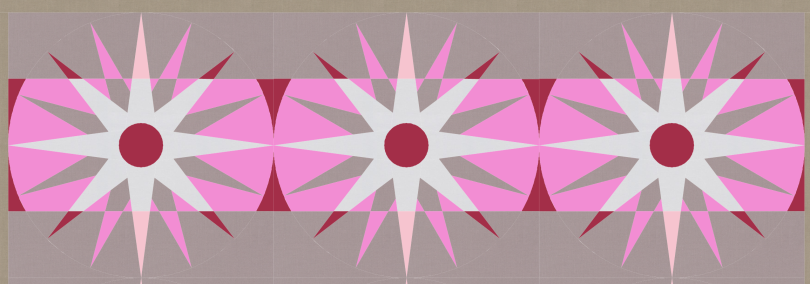


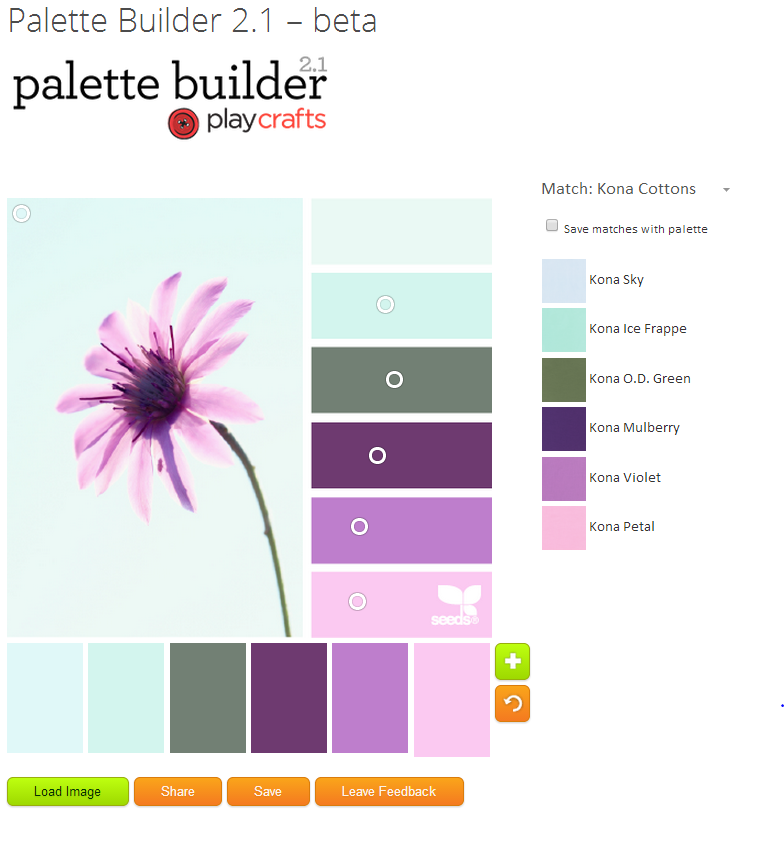





[…] I am interested in recoloring quilt blocks and this seems like a very easy way to do so. I found this tutorial that will help with […]